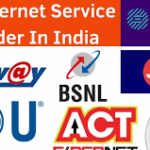In today’s fast-paced digital landscape, captivating short-form videos reign supreme on social media platforms like Instagram, TikTok, and YouTube. Whether you’re a social media influencer, a content creator, or simply someone looking to share your life’s moments in style, having the right tools at your fingertips can make all the difference. Fortunately, the Android ecosystem boasts a plethora of powerful video editing apps designed to unleash your creativity and elevate your content to new heights.

Top 5 video editing app for phone
In this blog, we’ll explore some of the top video editing apps available on Android, each offering a unique set of features catering to different editing preferences and skill levels.
1.Adobe Premiere Rush:
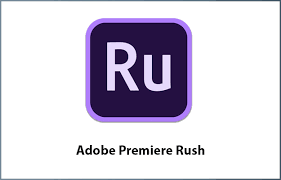
Best video editing app for android
As a part of the Adobe Creative Cloud suite, Premiere Rush is a must-have for those already invested in the Adobe ecosystem. With intuitive controls, advanced editing features, and seamless synchronization across devices, Premiere Rush empowers users to craft professional-quality videos effortlessly.
| Feature | Description |
|---|---|
| Pros | |
| Ease of Use | Premiere Rush offers a streamlined interface, making it accessible for beginners and experienced users alike. |
| Cross-Platform | It’s compatible with both desktop and mobile platforms, allowing for seamless editing across devices. |
| Integration | Integration with other Adobe Creative Cloud apps like Premiere Pro and After Effects enhances workflow. |
| Cloud Sync | Cloud syncing enables easy access to projects from anywhere, ensuring flexibility and collaboration. |
| Mobile Editing | Robust mobile editing capabilities make it convenient for on-the-go content creation. |
| Customization | Users can personalize their videos with various fonts, colors, and motion graphics templates. |
2.KineMaster:

Best free video editing app for android
With its extensive library of ready-to-use templates and robust editing capabilities, KineMaster is a favorite among both beginners and seasoned editors alike. From adding voice changers and effects to precise video adjustments, KineMaster offers a comprehensive suite of tools to unleash your creativity.
| Aspect | Description |
|---|---|
| Product | KineMaster |
| Category | Mobile Video Editing App |
| Platform | iOS, Android |
| Price | Free (with in-app purchases), Subscription Model |
| Developer | KineMaster Corporation |
| Pros | 1. Powerful Editing Tools: Multiple layers of video, audio, images, effects. |
| 2. User-Friendly Interface: Easy to navigate, suitable for all skill levels. | |
| 3. Real-Time Preview: Allows seeing edits in real-time. | |
| 4. Wide Range of Effects: Plenty of effects, stickers, animations, and overlays available. | |
| 5. Asset Store: Additional effects, transitions, music, and more available for purchase. | |
| Cons | 1. Watermark in Free Version: Requires subscription to remove watermark. |
| 2. Limited Free Features: Some advanced tools only available with purchases. | |
| 3. Subscription Model: Monthly or annual fee required for premium features. | |
| 4. Performance Issues: May experience lag or crashes on older devices. | |
| Comparison | – Compared to iMovie: Offers more advanced features and customization options. |
| – Compared to Adobe Premiere Rush: Real-time preview and asset store give it an edge in user experience. |
3.PowerDirector:
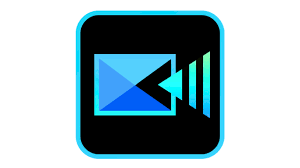
Top 5 video editing app for phone download
If you prefer a more traditional editing approach, PowerDirector’s timeline-based interface and vast collection of customizable templates make it a top choice. Whether you’re editing on a smartphone or a tablet, PowerDirector’s intuitive controls and powerful features ensure a seamless editing experience.
| Aspect | Review |
|---|---|
| Ease of Use | PowerDirector offers an intuitive user interface, making it accessible for both beginners and experienced editors. The drag-and-drop functionality, timeline editing, and clear layout contribute to its ease of use. |
| Features | PowerDirector is feature-rich, offering a wide range of tools for video editing, including timeline editing, multi-cam editing, motion tracking, chroma key, and a plethora of effects and transitions. It also supports 360-degree video editing and has robust audio editing capabilities. |
| Performance | The software performs well, handling complex editing tasks smoothly. Rendering times are relatively fast, especially with hardware acceleration enabled. However, performance may vary depending on the system specifications and the complexity of the project. |
| Compatibility | PowerDirector is compatible with both Windows and Mac operating systems. It supports various video formats, including popular ones like MP4, AVI, and MOV. Additionally, it offers seamless integration with other software and platforms, such as Adobe Creative Cloud and YouTube. |
| Value for Money | PowerDirector offers excellent value for its price point. It provides a comprehensive set of features comparable to more expensive professional-grade editing software, making it a cost-effective option for both hobbyists and professionals on a budget. |
| Pros | |
| – Intuitive user interface | |
| – Wide range of features and tools | |
| – Fast rendering times with hardware acceleration | |
| – Cross-platform compatibility | |
| – Affordable pricing compared to competitors | |
| Cons | |
| – Some advanced features may have a learning curve | |
| – Occasional stability issues, especially with large projects | |
| – Limited advanced color grading capabilities compared to some competitors | |
| Comparison to Competitors | |
| PowerDirector competes with industry giants like Adobe Premiere Pro and Final Cut Pro. While it may not offer as many advanced features or as steep a learning curve as these competitors, it stands out for its affordability and ease of use. For users who prioritize cost-effectiveness and simplicity without sacrificing too much functionality, PowerDirector is an excellent choice. However, for professionals requiring advanced color grading, visual effects, and intricate editing capabilities, Premiere Pro or Final Cut Pro might be more suitable options. |
4.Filmora:
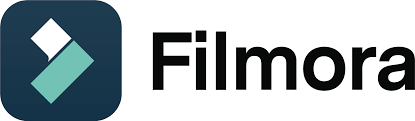
4k video editing app for android
Targeting millennials and Gen Z, Filmora boasts a wide range of trendy effects, stickers, and emojis to spice up your videos. While its user-friendly interface makes it accessible to beginners, Filmora’s advanced features cater to more experienced editors seeking to create engaging content for social media platforms.
| Aspect | Description |
|---|---|
| Name | Filmora |
| Category | Video editing software |
| Developer | Wondershare Technology Co., Ltd. |
| Pricing | – Subscription: Monthly or annual plans available. Various tiers offering different features and support. |
| – Perpetual license: One-time payment for lifetime access. | |
| – Free trial version available with limitations. | |
| Pros | – User-friendly interface: Filmora’s intuitive design makes it easy for beginners to learn and use. |
| – Wide range of features: Offers a plethora of editing tools, effects, transitions, and filters to enhance videos. | |
| – Rich media library: Includes royalty-free music, sound effects, and stock footage, saving time and effort in sourcing external media. | |
| – Support for various formats: Allows importing and exporting videos in multiple formats, including popular ones like MP4, AVI, and MOV. | |
| – Advanced features: Provides advanced editing capabilities such as color grading, green screen, motion tracking, and audio keyframing. | |
| – Cross-platform compatibility: Available for both Windows and macOS platforms, ensuring accessibility for a wide range of users. | |
| Cons | – Limited to non-professional use: While Filmora offers a robust set of features, it may not meet the demands of professional video editors requiring advanced functionalities. |
| – Performance issues: Some users report occasional lags and crashes, particularly when working with large or complex projects. | |
| – Lack of customization: Advanced users may find the software lacking in customization options compared to more professional-grade editing software. | |
| Competitors | – Adobe Premiere Pro: Offers extensive features and flexibility for professional video editing but comes with a steeper learning curve and higher price tag. |
| – Final Cut Pro: A professional-grade video editing software exclusive to macOS, known for its robust features and seamless integration with Apple ecosystem. | |
| – DaVinci Resolve: Provides advanced editing, color correction, and audio post-production capabilities, available in both free and paid versions. |
5.GoPro Quik:

Best video editing app for android without watermark
Designed for action enthusiasts, GoPro Quik simplifies the editing process with its AI-powered automatic editing features. Whether you’re capturing adrenaline-pumping adventures or everyday moments, Quik helps you transform your footage into shareable masterpieces in just a few taps.
| Aspect | Description |
|---|---|
| Name: | GoPro Quik |
| Category: | Video editing software |
| Developer: | GoPro, Inc. |
| Compatibility: | Windows, macOS, Android, iOS |
| Price: | Free |
| Pros: | – Ease of Use: GoPro Quik is exceptionally user-friendly, making it suitable for beginners and advanced users alike. |
| – Integration with GoPro: Seamlessly imports footage from GoPro cameras, simplifying the editing process. | |
| – Templates: Offers a variety of pre-designed templates for quick and easy editing, ideal for social media content. | |
| – Automated Editing: Utilizes AI-powered algorithms to automatically create impressive edits from raw footage. | |
| – Cloud Backup: Allows users to upload and store footage in the cloud for easy access across multiple devices. | |
| Cons: | – Limited Features: Lacks advanced editing tools compared to professional video editing software like Adobe Premiere Pro. |
| – Watermark: Free version includes a GoPro Quik watermark on exported videos, which can only be removed with a subscription. | |
| – Limited Control: While automated editing is convenient, it may not always produce the desired results for more complex projects. | |
| Comparison: | Compared to iMovie (macOS/iOS) and Adobe Premiere Rush, GoPro Quik stands out for its seamless integration with GoPro cameras. |
| However, iMovie offers more advanced editing features, while Premiere Rush provides greater flexibility and control. | |
| Verdict: | GoPro Quik is an excellent choice for GoPro users seeking a simple and efficient way to edit their footage on the go. |
| While it may not be suitable for professional editing projects, its ease of use and integration with GoPro cameras make it a valuable tool for content creators. |
6.Splice:

Top 5 video editing app for phone free
Offering pro-level editing features in a user-friendly package, Splice is perfect for on-the-go editing. From picking your favorite moments to adding text and music, Splice empowers users to create high-quality videos that stand out on social media platforms.
| Feature | Description |
|---|---|
| Ease of Use | Splice offers an intuitive interface, making it easy for both beginners and experienced users to navigate. |
| Editing Tools | It provides a wide range of editing tools including trimming, cropping, adding transitions, and filters. |
| Multi-Platform | Splice is available on both iOS and Android platforms, allowing users to edit videos on their preferred device. |
| Customization | Users can personalize their videos with text overlays, sound effects, and music tracks from the app’s library. |
| Export Options | Splice supports exporting videos in various formats and resolutions, suitable for different platforms and purposes. |
| Collaboration | It enables users to collaborate on projects by sharing editing projects with team members or friends. |
| Cloud Storage | Splice integrates with cloud storage services like Dropbox and Google Drive, ensuring seamless access to media files. |
| Pricing Model | Splice offers a free version with basic features and a subscription-based model for accessing premium features. |
7.VivaVideo:

Top 5 video editing app for phone apk
With its vast collection of stickers, effects, and stylish themes, VivaVideo is a popular choice among the younger generation. While it may lack some of the advanced features of other apps, VivaVideo’s ease of use makes it ideal for beginners looking to create trendy short videos and stories.
| Category | Review |
|---|---|
| Name: | VivaVideo |
| Type: | Video editing app |
| Platform: | iOS, Android |
| Price: | Free with in-app purchases, subscription options available |
| Pros: | – Intuitive user interface, suitable for beginners and advanced users |
| – Offers a wide range of editing tools and effects | |
| – Supports multiple video formats and resolutions | |
| – Provides options for adding music, text, and stickers | |
| – Includes a built-in video camera for easy recording | |
| – Cloud storage integration for easy access to projects | |
| Cons: | – Some advanced features require a subscription |
| – Occasional bugs and stability issues | |
| – Limited export options compared to desktop software | |
| – Watermark on exported videos in the free version | |
| Features: | – Trim, merge, and crop videos |
| – Add filters, transitions, and animated texts | |
| – Voiceover recording and audio mixing capabilities | |
| – Slow motion and reverse video effects | |
| – Chroma key for green screen effects | |
| – Direct sharing to social media platforms | |
| – Option to save projects in draft for later editing |
8.Google Photos:

Best video editing apps free
Often overlooked as a cloud-enabled gallery app, Google Photos packs a surprising array of video editing tools. From adjusting brightness and contrast to creating movies from existing photos and videos, Google Photos offers a seamless editing experience for users looking to enhance their content.
| Feature | Review |
|---|---|
| Ease of Use | Google Photos’ video editing interface is incredibly user-friendly, making it easy for beginners to edit their videos without any prior experience. The layout is intuitive, with simple controls and easy access to editing tools. |
| Features | While Google Photos’ video editing capabilities may not be as robust as dedicated video editing software, it offers essential features such as trimming, stabilizing, adding filters, and adjusting brightness and contrast. The inclusion of automatic suggestions for edits based on machine learning is a standout feature. |
| Integration | One of the biggest advantages of Google Photos for video editing is its seamless integration with other Google services, such as Google Drive and YouTube. This makes it convenient for users who already rely on Google’s ecosystem for storing and sharing their media. |
| Cloud Storage | Google Photos offers free unlimited storage for photos and videos, with the option to upgrade to a paid plan for additional storage if needed. This is a significant advantage for users who capture a large volume of videos and need a reliable cloud storage solution. |
| Performance | The performance of Google Photos’ video editing tools is generally smooth and responsive, even when editing high-resolution videos. However, users may experience occasional lags or delays, particularly when applying complex edits or effects. |
| Compatibility | Google Photos is available on both Android and iOS devices, making it accessible to a wide range of users. Additionally, it can be accessed via a web browser on desktop computers, providing flexibility for users who prefer to edit videos on larger screens. |
| Price | Google Photos is free to use for basic video editing features, making it an attractive option for budget-conscious users. However, some advanced features may require a subscription to Google One, which offers additional storage and other benefits. |
| Comparison | Compared to other video editing software such as Adobe Premiere Rush or iMovie, Google Photos may lack some advanced editing features and customization options. However, its simplicity and integration with Google’s ecosystem make it a compelling choice for casual users and those who prioritize convenience and ease of use. |
9.Magisto:
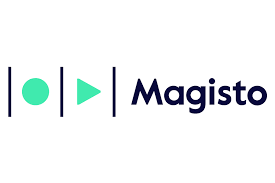
Leveraging AI-powered editing tools, Magisto helps users create polished videos with minimal effort. With its thoughtful selection of graphics, effects, and audio tracks, Magisto is perfect for social media users looking to elevate their content and engage their audience.
| Category | Review |
|---|---|
| Overview | Magisto is an AI-powered video editing and production platform designed to make video creation accessible to everyone, regardless of their technical expertise. It utilizes advanced algorithms to automatically analyze and edit raw footage, creating polished and professional-looking videos in a matter of minutes. |
| Pros | – Ease of Use: Magisto’s intuitive interface and automated editing process make it incredibly easy for beginners to create impressive videos without any prior editing knowledge. – AI Editing: The AI algorithms behind Magisto analyze footage for the best shots, apply appropriate transitions, and even add music and effects, saving users time and effort. – Versatility: Magisto supports a wide range of video formats and aspect ratios, making it suitable for various platforms like social media, websites, and presentations. – Speed: The quick turnaround time for video creation sets Magisto apart from traditional editing software, making it ideal for those with tight deadlines. |
| Cons | – Limited Control: While Magisto’s automated editing is convenient, it may not offer the level of control desired by advanced users who prefer to have full control over every aspect of their videos. – Subscription Model: Magisto operates on a subscription-based model, which can be costly for users who only require occasional video editing services. – Watermark: The free version of Magisto includes a watermark on exported videos, which can detract from the professional appearance. |
| Features | – AI-powered Editing: Magisto’s AI analyzes raw footage to identify the best moments, apply transitions, and select suitable music and effects. – Templates: Magisto offers a variety of pre-designed templates for different types of videos, including marketing promos, social media ads, and personal vlogs. – Music Library: Users have access to a vast library of licensed music tracks to enhance their videos. – Customization Options: While limited compared to traditional editing software, Magisto allows users to customize elements such as text overlays, fonts, and colors. |
| Comparison to Competitors | – Adobe Premiere Pro: Magisto is targeted towards beginners and casual users, offering simplicity and convenience over the advanced features and steep learning curve of Adobe Premiere Pro. – iMovie: Similar to iMovie, Magisto emphasizes ease of use and automated editing, but with the added benefit of AI-powered enhancements. However, iMovie may offer slightly more control over editing for users willing to invest the time to learn its interface. – InShot: InShot is another popular mobile video editing app that offers similar features to Magisto, but with a focus on simplicity and social media optimization. Magisto’s AI editing capabilities may give it an edge in producing more polished videos automatically. |
10.InShot:

Aimed at influencers and content creators, InShot offers a wide range of basic and advanced editing tools to create standout videos. Whether you’re trimming videos, adjusting speed, or adding AI-enabled body effects, InShot empowers users to unleash their creativity and make their content shine.
| Feature | Description |
|---|---|
| Platform | InShot is a mobile video editing application available on both iOS and Android platforms, making it accessible to a wide range of users. |
| Ease of Use | InShot offers a user-friendly interface with intuitive controls, making it easy for beginners to edit videos on their mobile devices. |
| Editing Tools | InShot provides a comprehensive set of editing tools including trimming, cutting, splitting, merging, adding music, text, filters, stickers, and effects. Users can also adjust video speed, rotate, flip, and adjust aspect ratio. |
| Filters and Effects | The app offers a variety of filters and effects to enhance videos, allowing users to create visually appealing content. However, the selection may not be as extensive as some other premium video editing applications. |
| Music and Sound | Users can add music tracks from their device’s library or choose from the app’s built-in music collection. InShot also offers the ability to adjust volume levels and fade in/out effects. |
| Export Options | InShot supports exporting videos in various resolutions and formats, including HD quality. Users can directly share their edited videos to social media platforms or save them to their device’s gallery. |
| In-App Purchases | While the app is free to download and use, it offers in-app purchases for additional features such as removing watermarks, accessing premium filters and effects, and unlocking advanced editing tools. |
| Pros | – User-friendly interface<br>- Comprehensive editing tools<br>- Wide range of filters and effects<br>- Ability to add music and sound effects<br>- Flexible export options<br>- Available on both iOS and Android platforms |
| Cons | – Some advanced features may require in-app purchases<br>- Limited selection of premium filters and effects compared to competitors<br>- Watermark on free version |
| Comparison to Competitors | Compared to other mobile video editing applications like Adobe Premiere Rush and LumaFusion, InShot offers a more simplified editing experience suitable for casual users. However, it may lack some advanced features and professional-grade tools found in its competitors. |
Conclusion
Whether you’re a beginner looking to dip your toes into the world of video editing or a seasoned pro seeking to take your content to the next level, these Android apps offer a wealth of features and capabilities to suit every need. So why wait? Download your favorite app today and unleash your creativity like never before!
| Feature | Adobe Premiere Rush | KineMaster | PowerDirector | Filmora | GoPro Quik | Splice | VivaVideo | Google Photos | Magisto | InShot |
|---|---|---|---|---|---|---|---|---|---|---|
| Platform | Windows, macOS, iOS, Android | Android, iOS | Windows, macOS, Android | Windows, macOS, iOS | Windows, macOS, iOS, Android | iOS, Android | iOS, Android | iOS, Android | iOS, Android | iOS, Android |
| Price | Free, with optional paid plan | Free, with in-app purchases | Free, with optional paid plan | Free trial, paid subscription | Free | Free | Free, with in-app purchases | Free | Free trial, paid subscription | Free, with in-app purchases |
| Interface | User-friendly | User-friendly | User-friendly | User-friendly | User-friendly | User-friendly | User-friendly | User-friendly | User-friendly | User-friendly |
| Editing Features | Basic editing tools, color correction, transitions | Multi-layer editing, chroma key, audio filters | Multi-track timeline, effects, transitions | Filters, transitions, overlays | Automatic edits, trim clips | Timeline editing, filters, transitions | Effects, transitions, text overlays | Basic editing tools, auto-enhancement | Automatic AI editing | Filters, effects, transitions |
| Export Options | Various formats, direct sharing to social media | Various resolutions, frame rates | Various formats, 4K support | Various formats, aspect ratio adjustment | Custom formats, direct sharing | Custom formats, direct sharing | Various resolutions, frame rates | Various resolutions, frame rates | Various resolutions, frame rates | Various resolutions, frame rates |
| Cloud Integration | Adobe Creative Cloud | Google Drive | CyberLink Cloud | Import/export from cloud | GoPro Plus | iCloud | Google Drive | Google Drive | Google Drive | Google Drive |
| Audio Editing | Basic controls | Audio filters | Audio enhancement | Audio editing tools | Limited | Basic controls | Audio editing tools | Basic controls | Limited | Basic controls |
| Motion Graphics | Basic titles, animations | Text, stickers, animations | Titles, effects, animations | Titles, effects, animations | Limited | Titles, effects, animations | Titles, effects, animations | Limited | Automatic AI motion graphics | Titles, effects, animations |
| Support | Tutorials, community | Tutorials, community | Tutorials, community | Tutorials, community | Tutorials, community | Tutorials, community | Tutorials, community | Tutorials, community | Tutorials, community | Tutorials, community |